6 min read
Using AI in Project Management with Microsoft Teams
Curious how the best project managers are tackling deadlines, minimizing risk, and delivering standout results—without drowning in spreadsheets? This...
Centralize your project management tools.
With the strength of Microsoft's Power BI Reporting.
Automate processes and framework to optimize your project management.
Unlock the Power of AI with Centralized Data on the Microsoft Platform.
Teams4PM has flexible, user-friendly customization options thanks to the Microsoft Power Platform.
Explore articles for insights on project management tools and advice.
Southern New Hampshire University
modernizes and saves with Teams4PM.
Carolinas Telco
streamlines project portfolio visibility.
Watch Teams4PM videos for project management within your current Microsoft investment.
An inside look at the start of Teams4PM and the founders.
Explore the right plan value for small, medium, and large enterprises.
4 min read
Teams4PM Jul 22, 2025 7:00:00 AM

Have you poured thousands—or maybe a small country’s GDP—into Microsoft. Let's turn that committment into ROI that’ll make your CFO do a happy dance. Create the value-added processes and tools to streamline workflows, enhance collaboration, and maintain a comprehensive overview of your projects.
By weaving Microsoft Lists, Power Automate, and Project Central directly into Teams, you manage tasks, monitor progress, and automate your workflows—all from a single collaborative platform. Leverage features such as KPIs and RAID ensures that you can monitor project health and make informed decisions.
Many teams rely on a patchwork of tools to manage their projects, like spreadsheets, emails, chat feeds, file shares, and third-party platforms. While each tool may serve a specific purpose, this fragmented approach often leads to communication gaps, missed updates, and wasted time.
By consolidating your project management tools into Microsoft Teams, you bring everything into one place: tasks, documents, timelines, approvals, and conversations. AI supercharges the value, bringing all your project data together into one smart, integrated platform. This integrated approach not only enhances team alignment but also reduces friction, making it easier to move projects forward.
As an example, discover Teams4PM Sentiment Analysis with AI Positivity Scoring:
Link your existing project management tools to Teams through connectors or apps. This allows updates, status changes, and alerts to appear directly in your Teams channels, keeping everyone informed in real-time.
Teams4PM amplifies your Microsoft Teams investment by seamlessly connecting with a wide array of popular project management solutions. Whether your organization relies on legacy Microsoft tools, modern SaaS platforms, or specialized project tracking apps, Teams4PM bridges the gap, so updates, tasks, and progress live right where your team collaborates. Here are just a few examples of project management tools Teams4PM can integrate directly into your Teams environment:

Easily add new or existing project plans and roadmaps to any Teams channel. Providing team members quick access to high-level timelines and milestones without leaving the platform.
Visualizing your project’s path is effortless with Teams4PM’s Gantt views and interactive project timelines. With just a few clicks, teams can transform complex project data into intuitive, color-coded schedules right inside Microsoft Teams. Teams4PM’s Gantt charts let you:
Map dependencies
Adjust timelines in real time, and
Instantly spot roadblocks or conflicts
Drive projects forward with precision
Whether you’re managing a single initiative or juggling an enterprise program portfolio, these dynamic timelines keep everyone aligned on deliverables, milestones, and critical deadlines, empowering proactive management and seamless cross-functional collaboration.
Creating a project schedule template in Teams4PM is a game-changer for repeatable success. With a few clicks, you can design scalable templates packed with task lists, dependencies, milestones, roles, and key deliverables—all perfectly tailored for your preferred project workflow.
For goverance, simply save your template and launch new projects with ease, ensuring every team starts on the same page, deadlines are clear, and expectations are aligned from day one. Whether you're rolling out a standardized PMO process or customizing for unique client requirements, Teams4PM's schedule templates empower you to build consistency, eliminate setup headaches, and accelerate project kickoff—so you can focus on execution, not reinventing the wheel.
Microsoft Lists is a powerful way to centralize project data. You can create lists to track milestones, risks, requirements, change requests, or approvals—all within a Teams tab. Lists are customizable, collaborative, and easy to maintain.
Power Automate allows you to streamline repetitive tasks and ensure consistency in your workflows. Automate reminders for overdue tasks, approvals, RAID item escalations, or change request routing—all triggered from activity within Teams.
Teams4PM supercharges workflow efficiency by deeply integrating with Power Automate, empowering teams to turn manual project chores into streamlined, intelligent processes—all within the Microsoft Teams environment. With Power Automate, Teams4PM automates:
Routine notifications
Escalations
Approvals
Task assignments
RAID item follow-ups
Need to wrangle progress updates, get those change requests rubber-stamped, or herd reminders across a herd of teams? Teams4PM taps into Power Automate’s superpowers to banish copy-paste purgatory and keep your project running like a Swiss watch—no cape required.
Learn More: Understand Project Workflow Automation with Microsoft Power Platform
Planner lets you create visual task boards directly inside Teams. You can:
Assign tasks to team members
Group tasks by buckets or phases
Track progress at a glance
This helps teams stay focused and ensures that no task falls through the cracks.

Project Central is an intuitive project management tool built for Microsoft Teams. Use it to:
Create and manage tasks and timelines
Visualize schedules with Gantt charts
Assign responsibilities and track deliverables
Teams4PM integrates seamlessly with Project Central, turning Microsoft Teams into your project command center. By connecting these two platforms, you get a unified workspace where teams can plan, manage, and collaborate without bouncing between apps.
Project Central brings intuitive Gantt charts and interactive timelines right into your Teams channels, while Teams4PM ensures every task, update, and responsibility is visible and actionable within the familiar Teams interface. Together, they provide real-time project tracking, eliminate information silos, and make sure your team stays focused, connected, and effortlessly in sync—from kickoff through delivery.

Use Key Performance Indicators (KPIs) to assess project health. Capture and display metrics like schedule adherence, budget status, or team workload directly in Teams dashboards.
These real-time dashboards bring critical project metrics to life—offering a clear, visual snapshot of key performance indicators, risk status, milestones, resource allocation, and overall team sentiment. Project Health overviews in Teams4PM aren’t just dashboards—they’re your project’s mood ring.
With bold visuals, intuitive color coding, and up-to-the-minute metrics, every PM, sponsor, and stakeholder can get the story at a glance: Is the project a green light, a yellow caution zone, or a full-on red alert? Spot trends, track progress, and catch risks before they make their dramatic entrance. It’s real-time clarity—with just the right touch of flair. It’s the data-driven confidence boost every team needs to keep their projects thriving and their communication fully transparent.

RAID (Risks, Actions, Issues, Decisions) tracking helps project teams stay proactive. Maintain a live RAID log within Teams to collaborate on resolving issues and documenting decisions.
Additional Read: Pain Points of Work and Project Management
Centralizing your tools in Teams also creates a centralized knowledge base. Use it to:
Record lessons learned for future reference
Track actual costs vs. budgeted
Store important documents and approval records
Read Also: Project Cost Management: Budget Tracking Techniques
When you centralize project management tools into Microsoft Teams using Teams4PM, you don’t just reduce tool overload—you create a unified space for real-time collaboration, smarter decision-making, and seamless execution.
Ready to simplify your project workflows? Explore Teams4PM and experience project management built for Microsoft Teams. Schedule an intro call.

6 min read
Curious how the best project managers are tackling deadlines, minimizing risk, and delivering standout results—without drowning in spreadsheets? This...

3 min read
In today's digital landscape, project management has transcended traditional methodologies to a more dynamic, tech-driven approach. At the forefront...
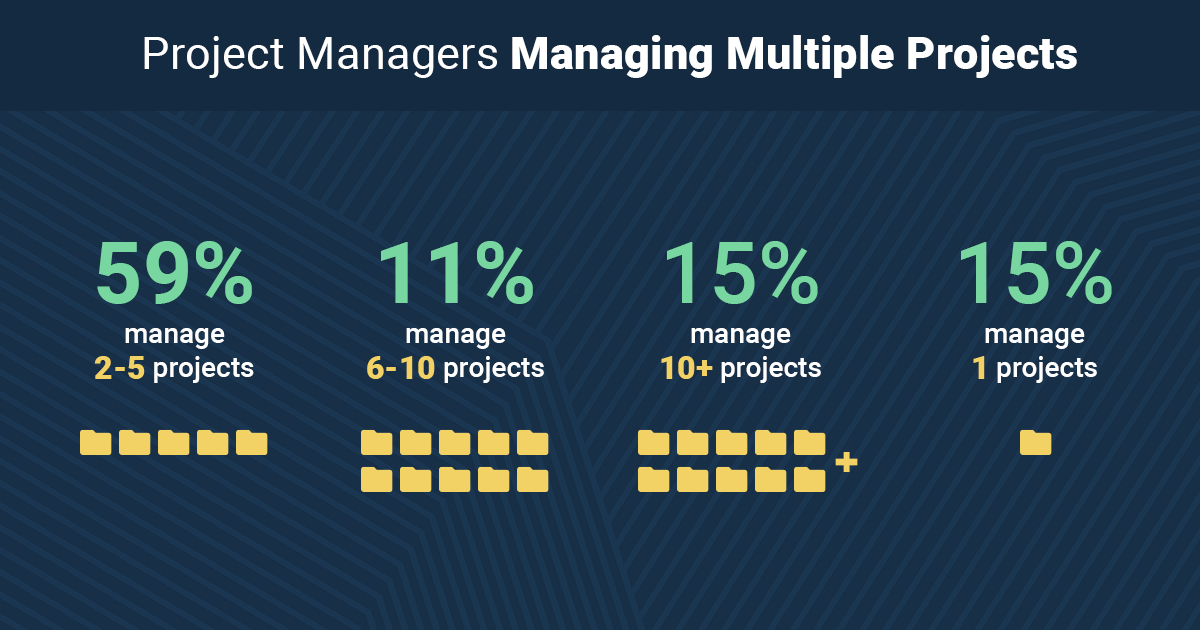
2 min read
The Power of Microsoft Teams for Multiple Projects In project management operations, efficiency reigns supreme. Microsoft Teams is a powerful tool...